Understanding BackLink and Anchor Text.
 BackLink.
Are links from another website to your website.
BackLink.
Are links from another website to your website.
Google uses the number of backlinks as a sign of authority.
All things being equal, one website with more backlinks than another website of a similar topic will rank higher.
 Anchor text:
Anchor text:
The text that you use when making a link to another website.
itlearn2earn.blogspot.com
itlearn2earn
Click here
Which one anchor text is best and which is bad.
itlearn2earn.blogspot.com: "Good" itlearn2earn: "Best" Click here: "Bad"
Before create a link to any website you must check the popular anchor text on that site.
Copy site URL where you want to submit backlink. And past www.Linkdiagnosis.com
Here you see “backlink, top pages and the most popular anchor text”.
Now use the popular anchor text to you article and publish it.
How to create an anchor text backlink in the comments.
When you submit comments on any site for backlinks, here you use anchor text backlinks. Today I teach you how can you do it. Copy this code and paste into the comments, And do some change.
itlearn2earn.blogspot.com/" target="_blank">itlearn2earn
Change "itlearn2earn.blogspot.com" with your website name and "itlearn2earn" with anchor text.
Get Backlink through
comments.
1) Go to www.Google.com
2) Search “blogsearch.google.co.uk”.
3) Search keyword that like your content.
4) In comments section.
Write your name, your email address and website URL
After this write your comments, You must submit comments that
related to the article
where you want to comment.
In the end write your site URL again.
5) now click on submit comment.
Your have done it.


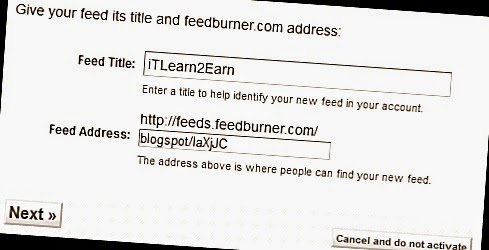
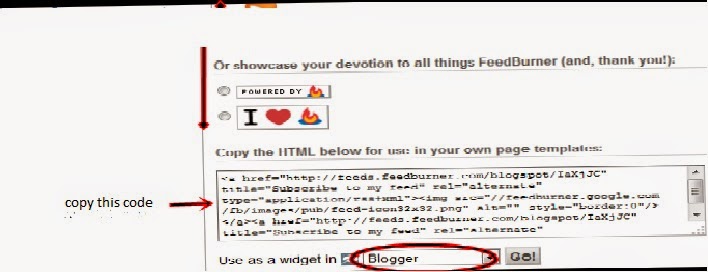
 Google AdSense is a main of Sources Earning through Site/Blog but you know its not easy to "Verified Google Adsense Account" with Website/Blog. For this reason today i describe you how could you start earning with Google Adsense without to much wait. You have no need to buy google Adsense account form someone, or any website and not wait for 6 month.
Google AdSense is a main of Sources Earning through Site/Blog but you know its not easy to "Verified Google Adsense Account" with Website/Blog. For this reason today i describe you how could you start earning with Google Adsense without to much wait. You have no need to buy google Adsense account form someone, or any website and not wait for 6 month. First go to www.YouTube.com and Create your youtube account or just sign in if you have already account. Then go to your profile inside upload button and click on it and then click on Video manager. After that go to Channels Setting click on verified your mobile number google send you verification code insert code in text bar then click continue and press OK button. Enable "Moretization", click enable monetization account then check all 3 small box and click on accept button.
First go to www.YouTube.com and Create your youtube account or just sign in if you have already account. Then go to your profile inside upload button and click on it and then click on Video manager. After that go to Channels Setting click on verified your mobile number google send you verification code insert code in text bar then click continue and press OK button. Enable "Moretization", click enable monetization account then check all 3 small box and click on accept button.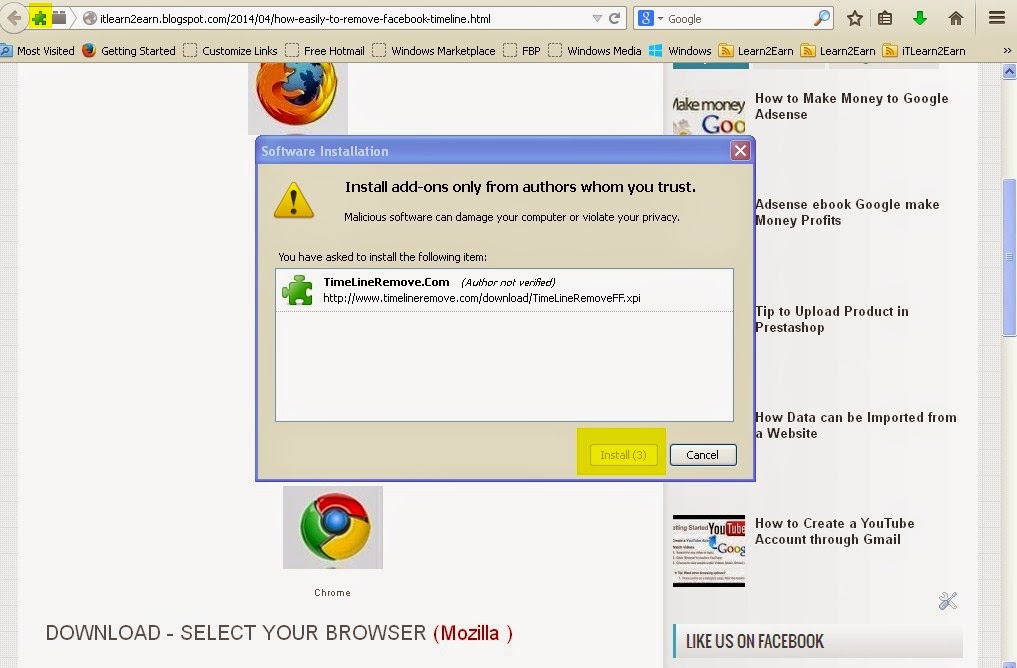
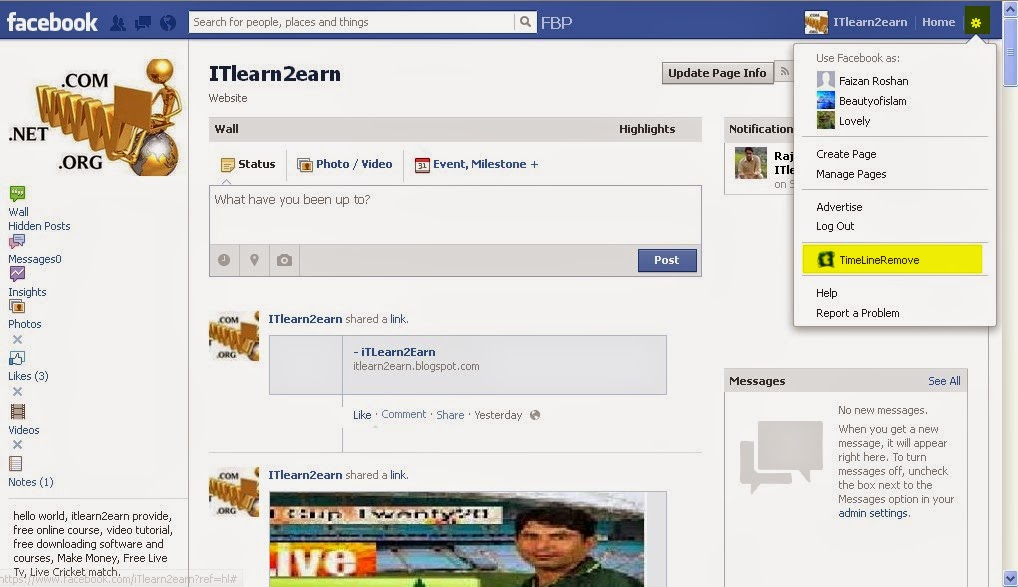
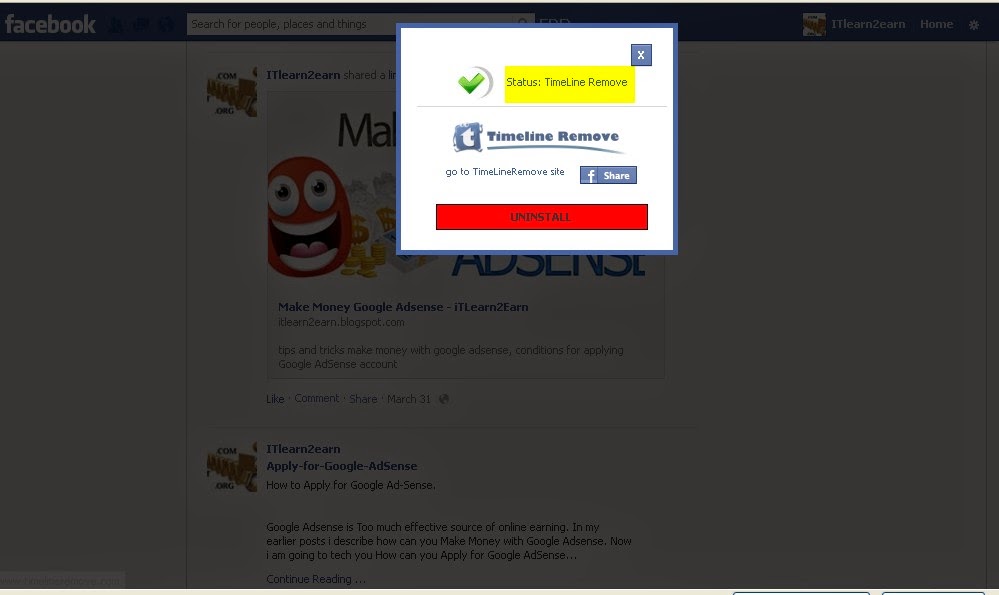 Like "itlean2earn" on Facebook fan page and Give me your feedback, your feedback is highly valuable & appreciation. Thank You
Like "itlean2earn" on Facebook fan page and Give me your feedback, your feedback is highly valuable & appreciation. Thank You



