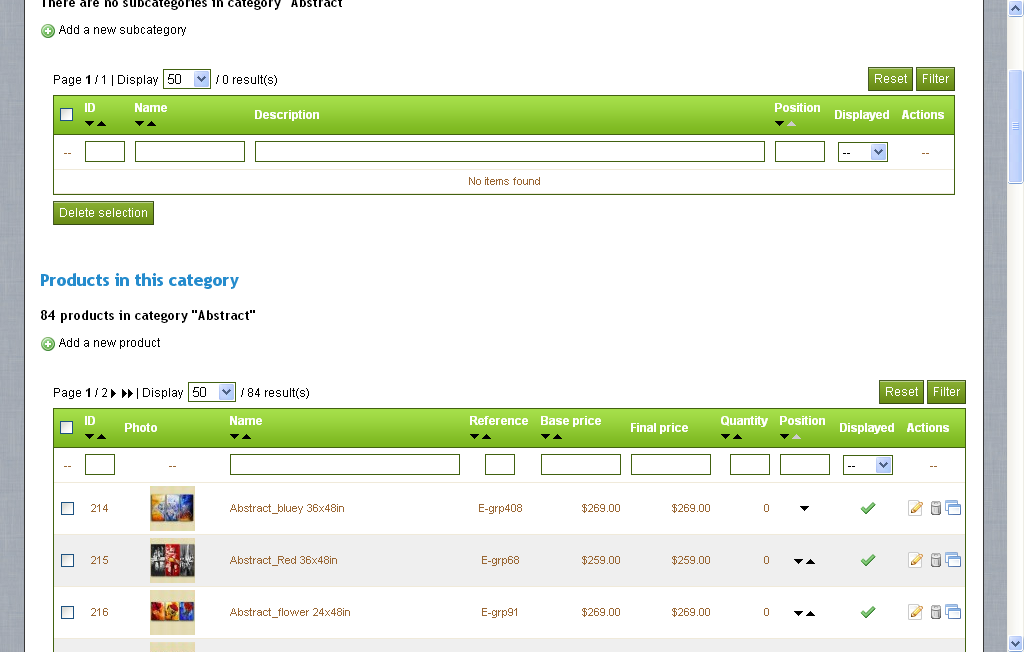How to submit your site/blog to "Bing Search Engine" with Webmaster Tool.
How to submit your site/blog to "Bing Search Engine" with Webmaster Tool.
Webmaster tools play an important role to increase traffic and get high page rank for website/ blog.With out use of webmaster you never achieve any goal. Its valuable tool like other "Google Analytical" Google Ad-word" and "Google Ad-sense". Webmaster is an SEO tools that help you to take your site/blog on the top. After making your site/blog you need to submit a site to all main Search engines.There are three main search engine "Google, Bing and Yahoo". First of all submit a site/blog on Google search engine with the help of "Google Webmaster Tool" and then submit to Bing and yahoo.
Today I'm going with "Bing Webmaster Tool" to add site/blog on Bing and Yahoo search engine.
- Go to "bing webmaster tool" and create you bing account. You need a Hotmail email id for this. If you have already account, then just sign-in your Bing account.
- Now you see Bing Webmaster tools "Dashboard", here click to "My Site" or "Add a Site" in the left sidebar.
- In a new window write your Site URL in text bar and click Add button.
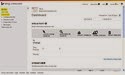
After processing you can see, you site show in Dashboard with site analyzer and many other future tools. Its enough to submit your site/blog on google and bing. when you submit site to bing its automatically submits to yahoo search engine. Viewer keeping visiting my blog and give you valuable feedback.